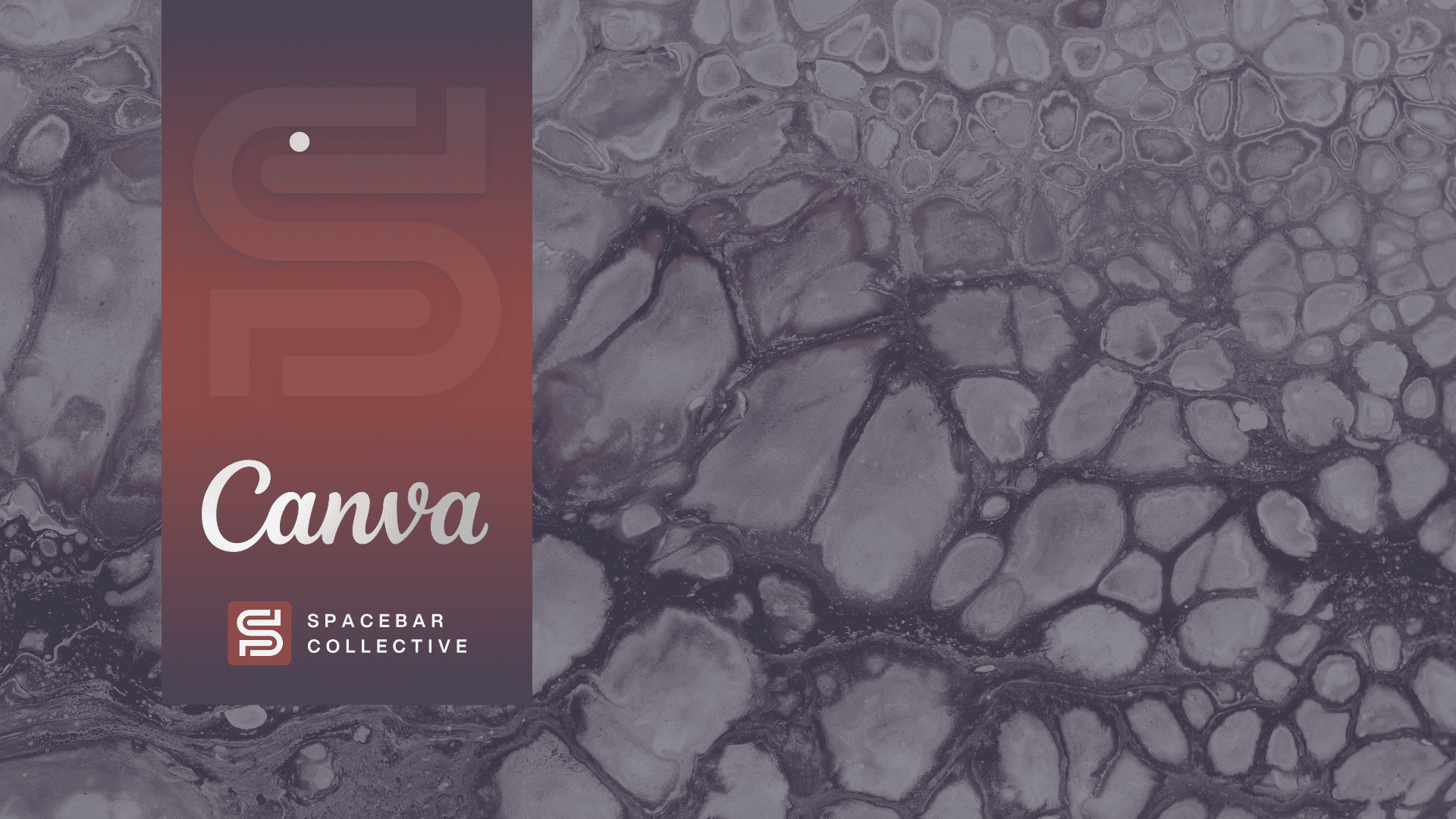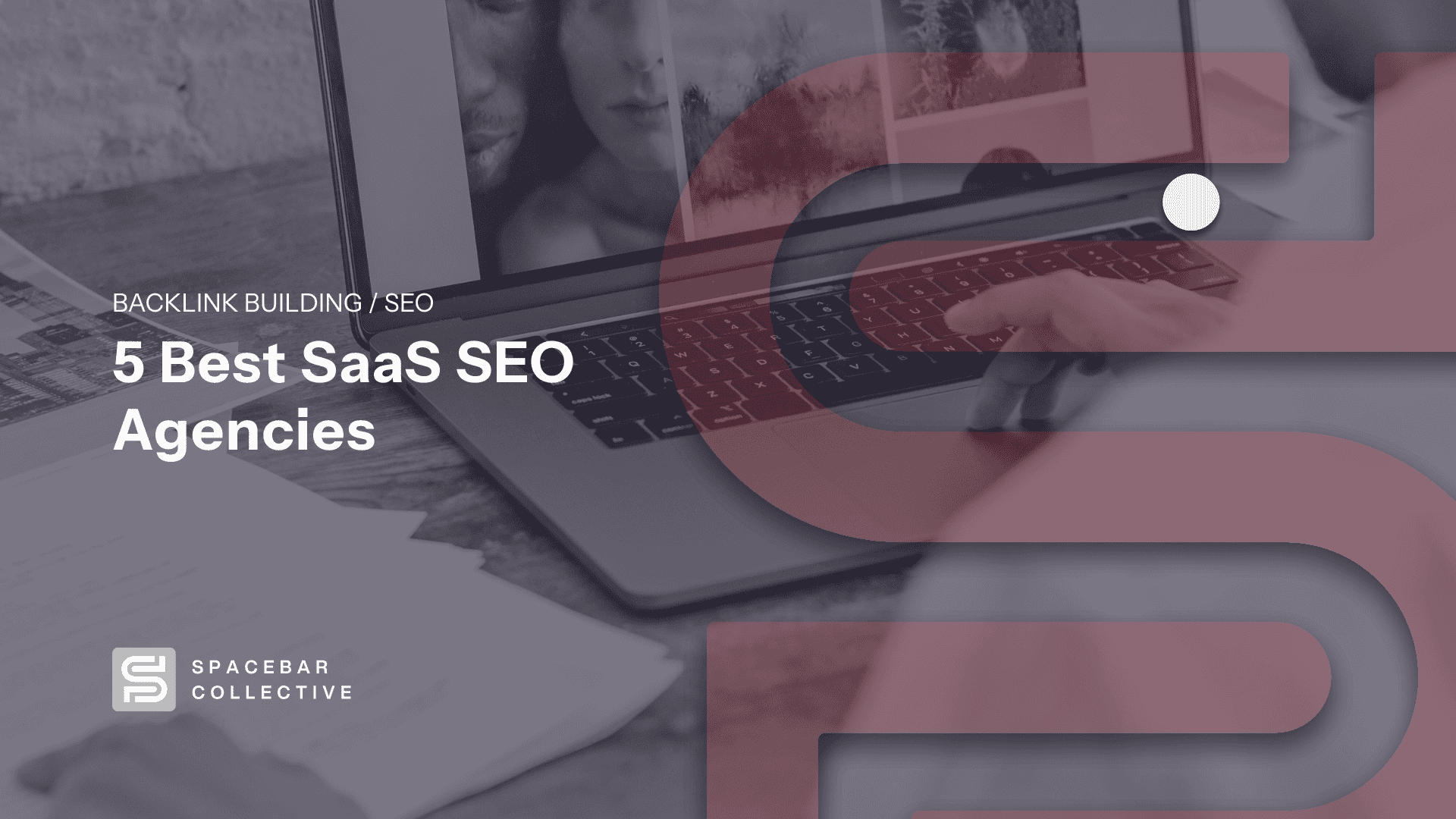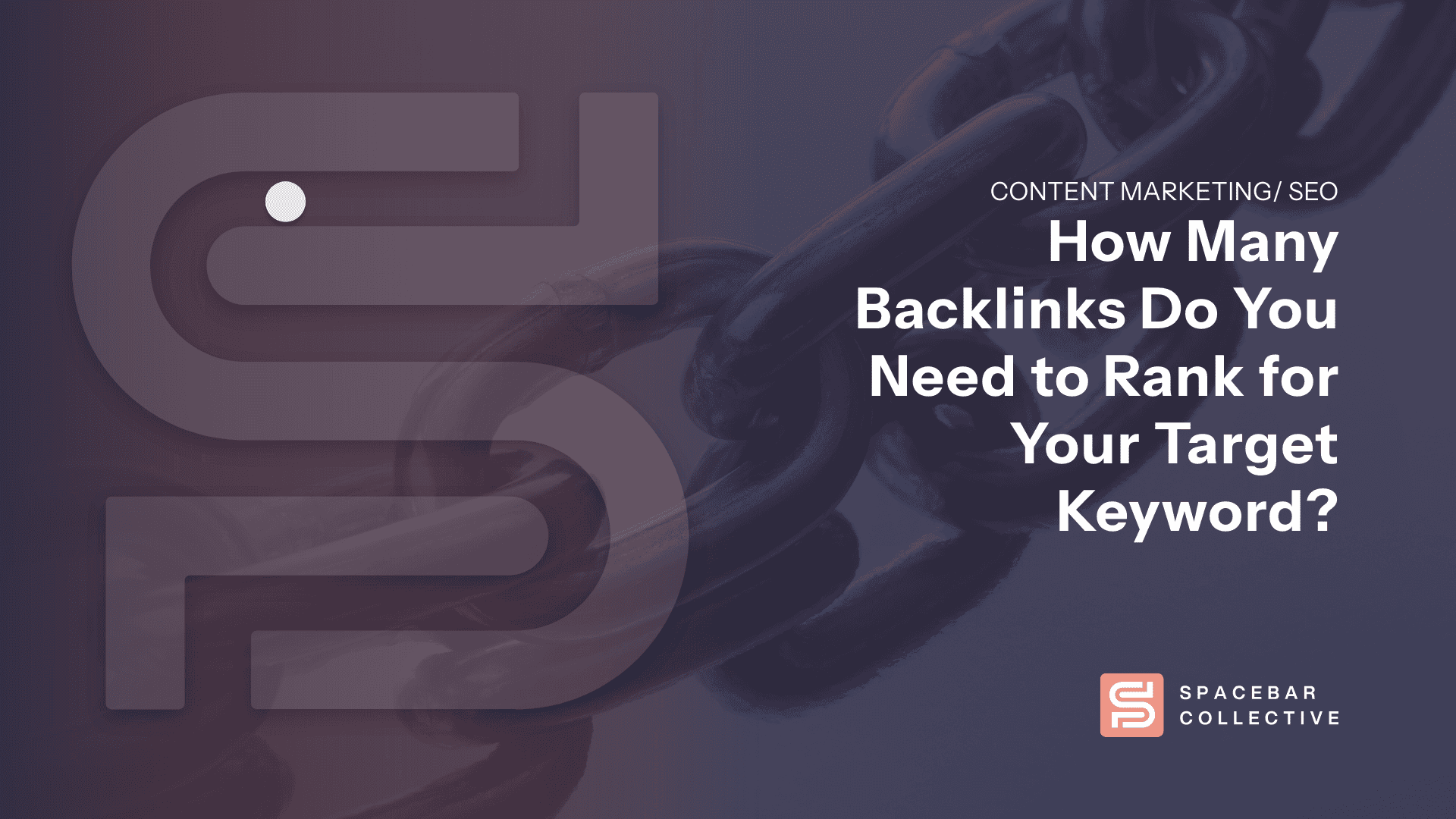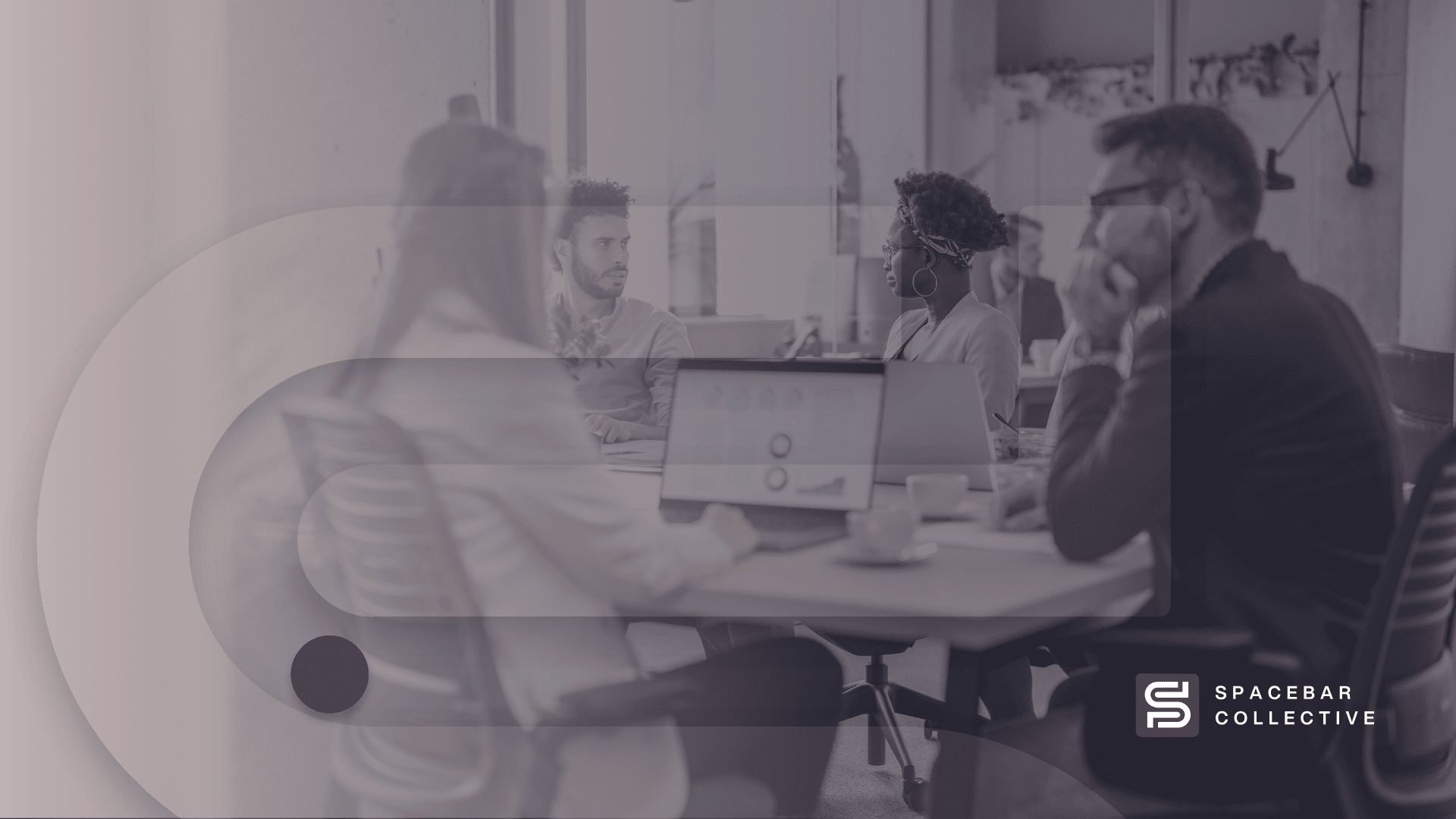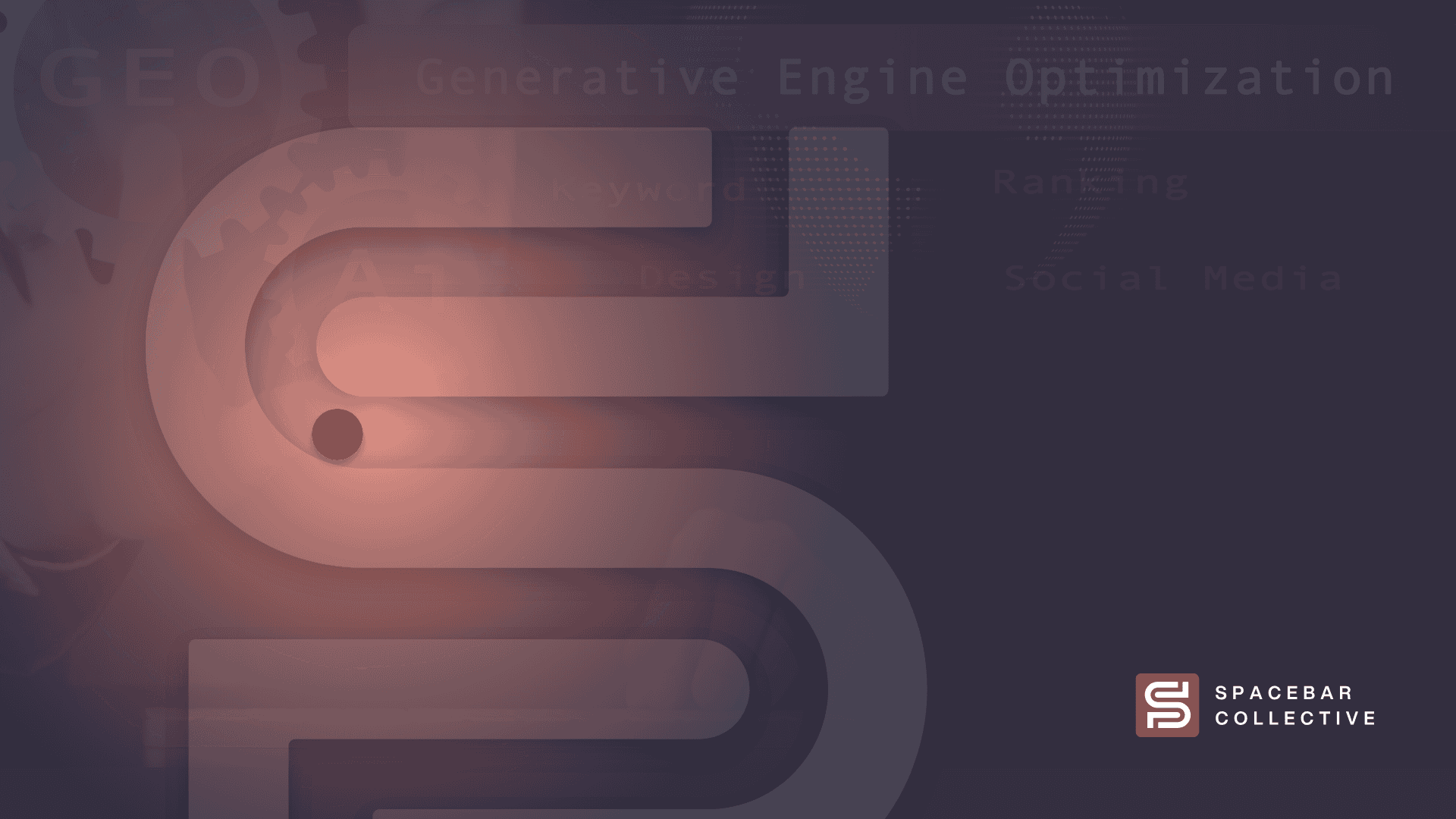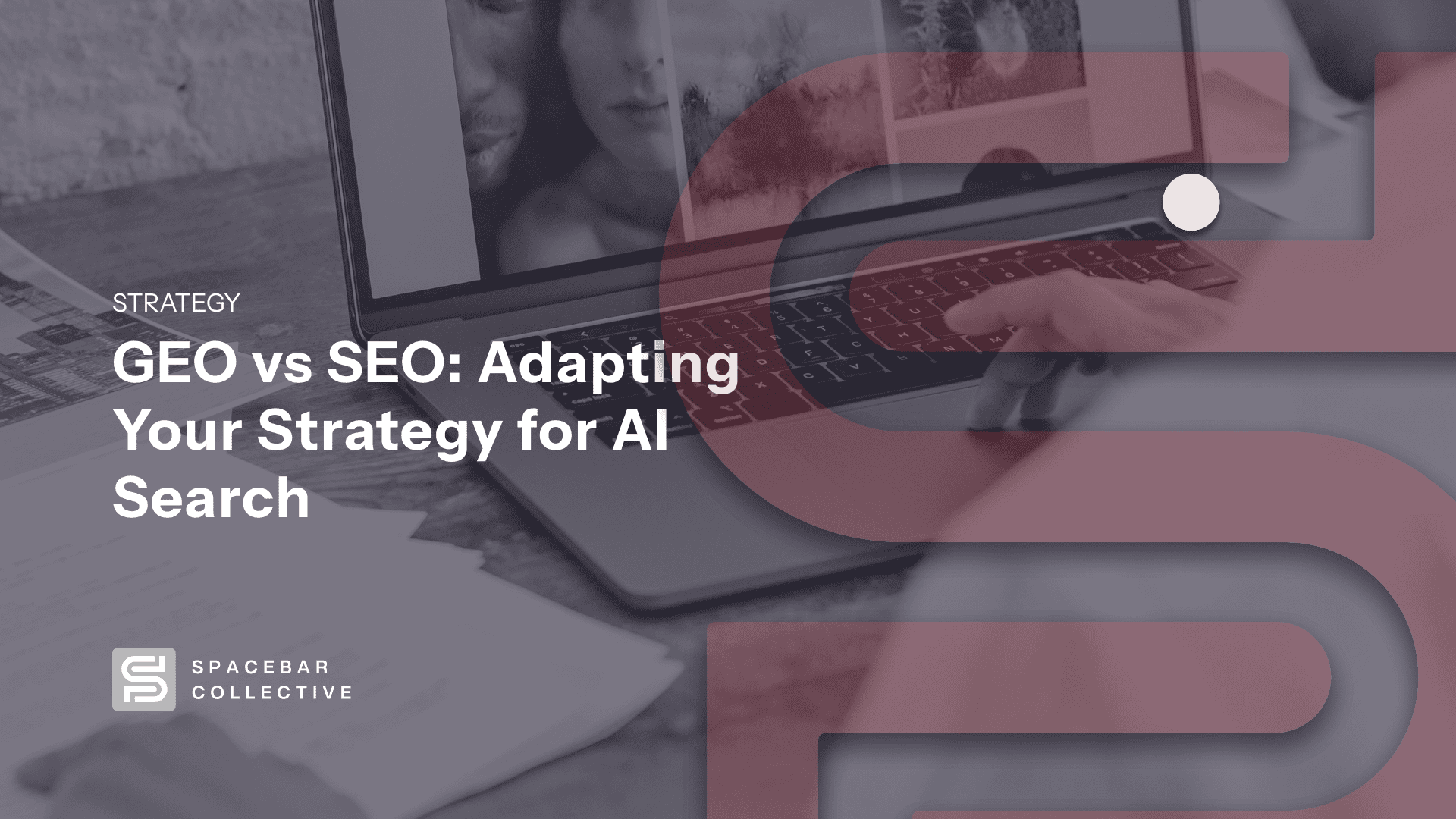Designing polished visuals used to mean weeks of learning complex software or paying a premium for a graphics professional. Canva changed that narrative, and Canva Pro takes things up several notches.
From social posts and pitch decks to website graphics and video content, Canva Pro unlocks a full suite of design tools that put you in complete control of your brand’s visual story. Beyond the basics, you get:
- Instant image resizing for every social platform
- Unlimited premium templates that make your work stand out
- 1,000 Brand Kits that keep your colors and fonts consistent, no matter who’s designing
In short, Canva Pro packs professional-grade features into an interface so intuitive that it turns complex design work into point-and-click simplicity. But is it right for you? Let’s break down what it offers and how it can fit into your workflow.
Canva Pro: Is It Worth It?
Canva Pro is undoubtedly worth the investment for businesses, especially if you create content regularly. While the free version covers the basics, Canva Pro removes common design bottlenecks that eat into your time and budget.
No more hunting for stock photos or struggling to resize content for different platforms. Plus, you’ll skip the learning curve of complex design software and the expense of hiring designers for every small update.
With custom fonts, 1TB of cloud storage, and access to over 100 million premium graphics, Canva Pro puts enterprise-level professional design in your hands. Impressive features aside, Canva Pro also helps you maintain brand consistency, boost engagement, and make a memorable impression.
8 Canva Pro Tips You Need to Know
Want to make the most of Canva Pro? You need to know how to use its features strategically. Here are eight proven tips to help you do just that:
Establish Your Brand With Brand Kits and Branded Templates
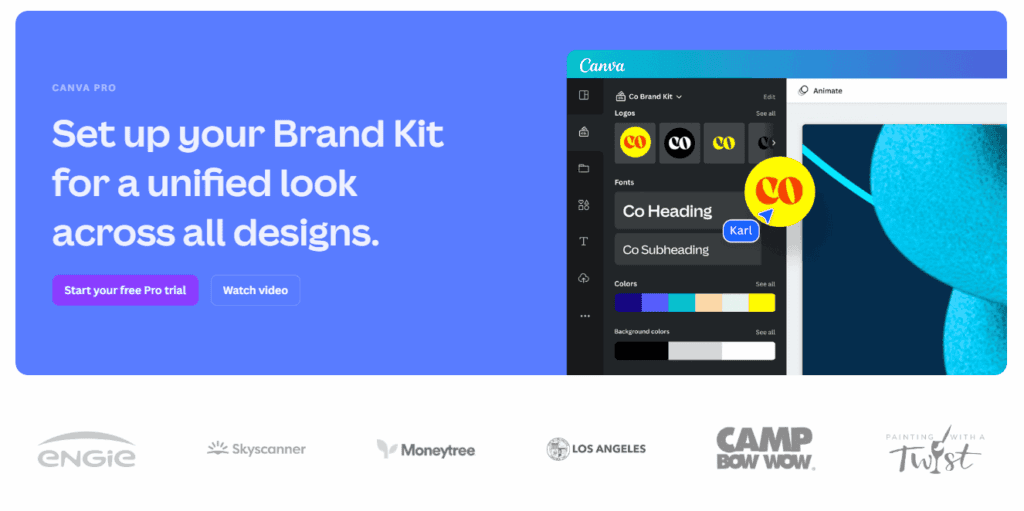
Think of Brand Kits as your brand’s DNA in digital form. How does it work? You set up your custom color palettes, logos, and fonts once, and they follow you across every design. This means every post, flyer, or presentation looks and feels on-brand.
Branded Templates take things a step further. You design a template once and use it repeatedly for social media, presentations, packaging designs, and much more. No guesswork or starting from scratch—just customize and go.
Choose the Right Graphics Element
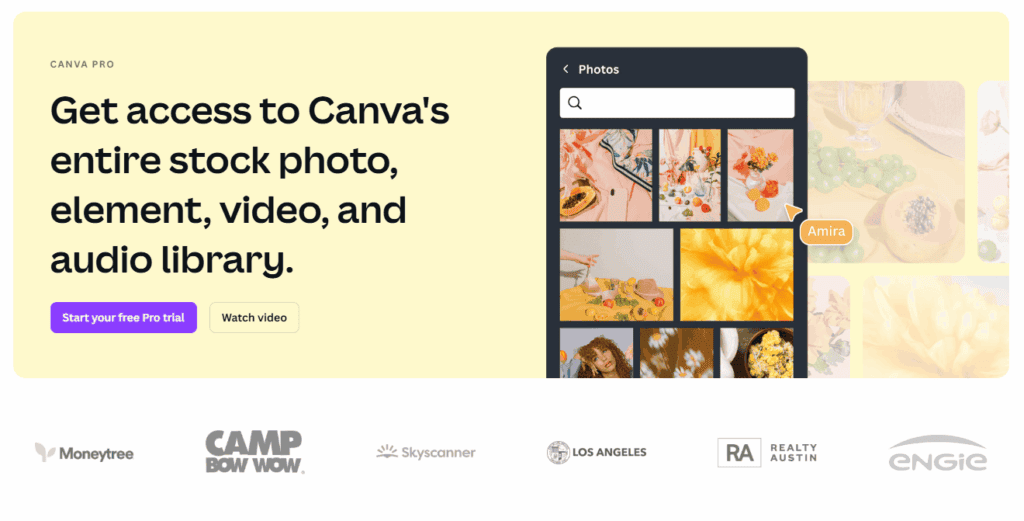
A picture, as they say, is worth a thousand words, and Canva Pro gives you access to over 100 million premium photos, videos, graphics, and audio tracks.
You also get to customize your chosen graphic’s size and resolution to fit your specific circumstance. A high-quality image grabs attention, but going overboard can slow down your website.
It’s also important to be mindful of the background. A neutral background keeps the focus on your message, not on a busy scene behind it. Thankfully, Canva Pro lets you remove backgrounds with a single click.
Repurpose Content Across Social Media Using the Magic Switch
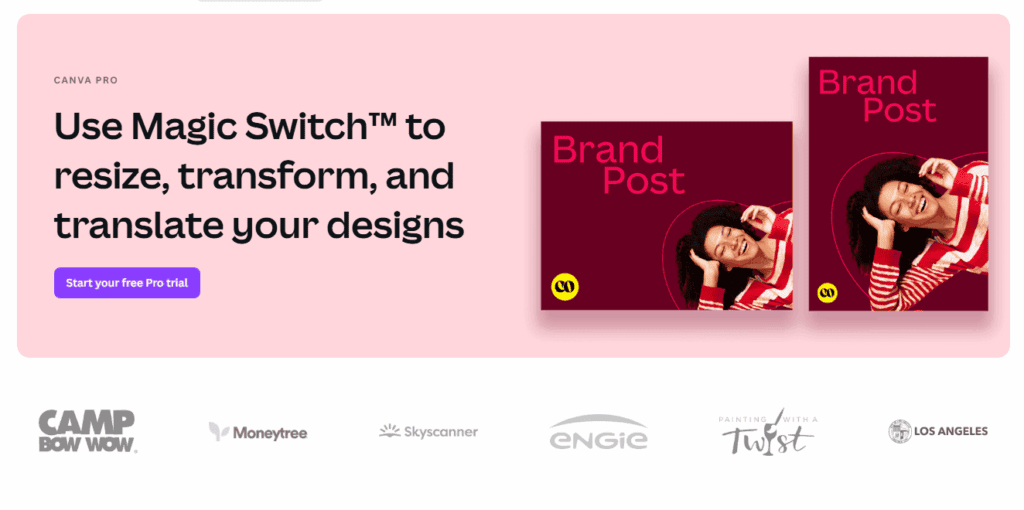
Creating different visuals for every social platform is exhausting. To ease that burden, Canva Pro offers a time-saving Magic Switch feature.
Now, instead of creating separate visuals for every platform, you can simply upload one image, and Canva Pro automatically resizes it to fit any social media platform you need—Instagram, Facebook, LinkedIn, Twitter, and more.
No more awkward cropping or stretching. Magic Switch keeps your visuals looking polished and professional, no matter where you post them.
Spice Up Your Brand Awareness with Animated GIFs
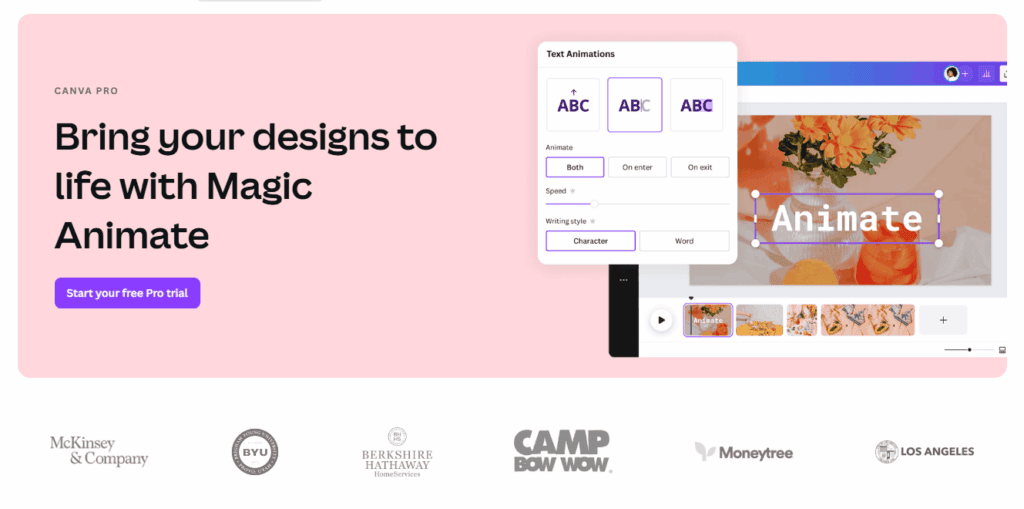
Want to add personality to your brand? Lean into meme culture with custom GIFs. Canva Pro’s Magic Animate feature lets you create scroll-stopping designs in just a few clicks.
From subtle logo animations to full social media stories, you can add movement that makes your message memorable without leaving the platform. And because these GIFs are customizable, you can keep your brand’s colors, fonts, and voice consistent, even in motion.
Scale Proportionally with Alt + Drag
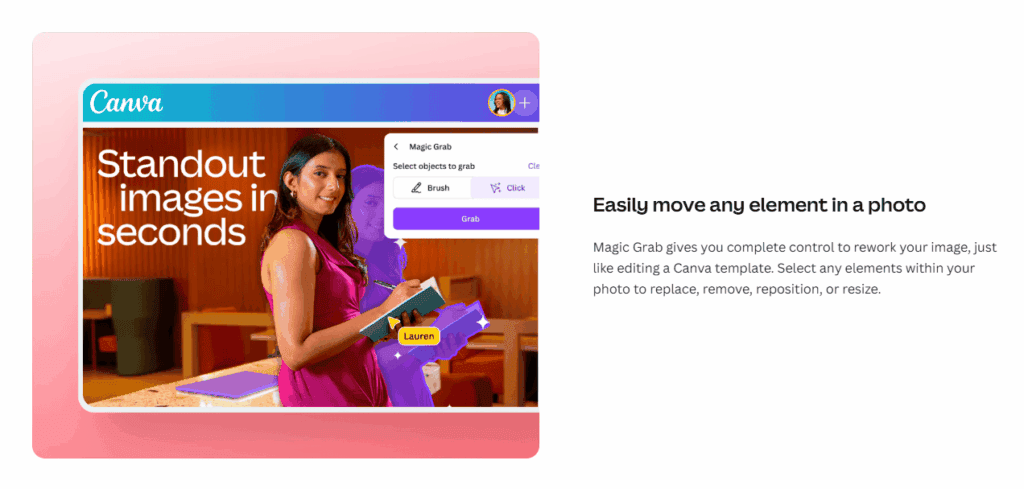
Want to resize elements without distorting them? Canva Pro’s Magic Grab feature is your go-to. Just hold the Alt key while dragging the side or corner handles to keep your images and elements perfectly proportioned so they always look sharp and professional.
With this feature, resizing everything from your logos to photo frames to marketing materials becomes a breeze—no more stretched or pixelated visuals.
Create Transparent Backgrounds
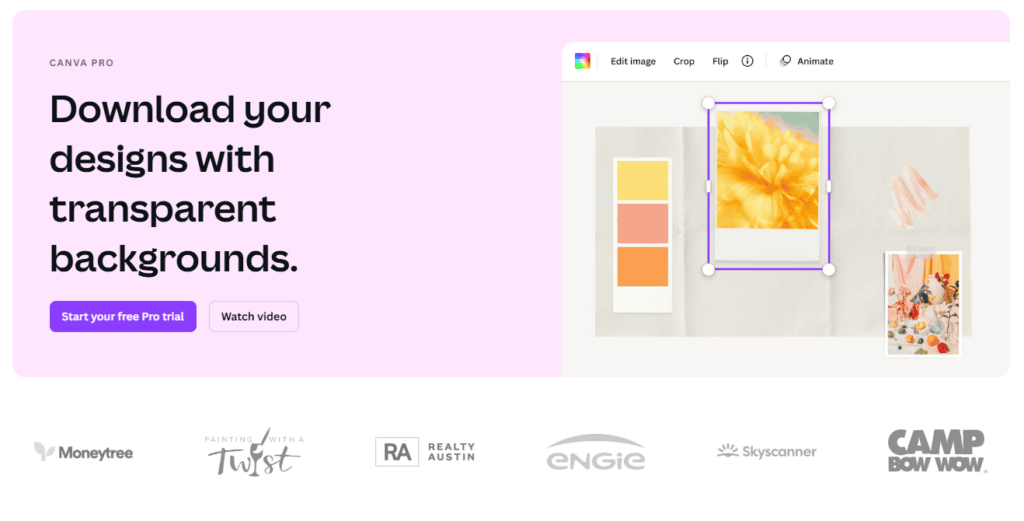
Want to give your visuals a sleek, floating effect? Canva Pro lets you create transparent backgrounds in just a few clicks. This is perfect for designing logos, product images, or social media graphics that need a floating effect or seamless integration with other design elements.
Transparent backgrounds are especially handy when you need your visuals to blend effortlessly on different platforms, regardless of background colors. No more worrying about clashing colors or awkward edges.
Canva Keyboard Shortcuts You Need to Know
Mastering Canva Pro’s keyboard shortcuts can save you hours. Here are the most useful ones:
- Ctrl + C / Ctrl + V: Copy and paste elements in seconds.
- Ctrl + Z: Undo mistakes with a single keystroke.
- Ctrl + A – Select All
- Alt + Drag: Scale images proportionally without losing quality.
- Ctrl + Shift + C: Copy styles like fonts and colors for consistent designs.
These shortcuts might seem small, but they’ll save you hours in the long run. With a little practice, you’ll become a “Canva Pro” pro in no time.
Hyperlink and Copy Elements Across Designs
Boost engagement by adding hyperlinks to your PDFs in Canva Pro. This is great for digital brochures, newsletters, or presentations, where you can direct viewers to your website or landing page with a single click.
You can also copy elements across designs to save time and maintain a consistent look. Just select the element, press Ctrl + C, navigate to your new design, and press Ctrl + V. It’s that simple.
Key Takeaways
Canva Pro is an intuitive and powerful tool that streamlines design work, especially for businesses managing graphics in-house. To maximize its potential, consider implementing these tips:
- Use Brand Kits and Branded Templates to create a blueprint for consistent, on-brand visuals.
- Dive into Canva’s library of 100+ million premium images to find the perfect assets.
- Save time with Magic Switch to make your visuals fit every platform perfectly.
- Add personality with custom animated GIFs that grab attention.
- Learn keyboard shortcuts like Scale Proportionally and Copy Style to work smarter.